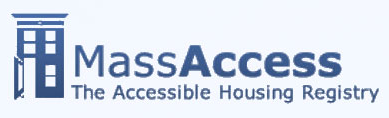The MassAccess Housing Registry stores information about the unit types in a development rather than about specific units.
A development may include multiple units types, each with its own set of unique features (for example, number of bedrooms, affordability level, and accessibility status).
Post a Vacancy
To post a vacancy, simply update the number of available units or the first available date for a particular unit type.
Manage Unit Information
You must be logged into the system in order to manage unit information for your development.
-
After logging in, select Manage Developments in the left sidebar.
-
On the Manage Developments page, choose Manage Unit Information for the development you want to manage.
-
On the Manage Developments page, you can add a unit type, edit a unit type, or view unit statistics.
Add Unit Type
-
On the Manage Unit Types page, choose Add Unit Type.
-
On the Add Unit Type page, fill in the appropriate information and choose Submit:
Unit Type Information
Number of Bedrooms:
- Studio
- Congregrate
- 1-6 bedrooms
Accessibility Status:
- Accessible/Adaptable
- Elevator/Ground Floor
- Has Barriers/Stairs
Affordability Level:
- Low/Income-based
- Moderate
- Market Rate
Rent/Price:
- Enter a dollar amount (do not type a dollar sign).
Note: You do not need to enter a price for income-based unit types.
Is the unit subsidized: Yes/No
Funding Assistance Type (required when unit type is subsidized): Select a funding source from the drop-down list.
Supporting Information
Total Number of Units: Specify the amount in numeric form.
Number of Available Units: Specify the amount in numeric form.
Waitlist?: If there are no currently available units, indicate if a waitlist is available (Yes/No). A waitlist is required when there are no currently available units.
Waitlist open?: Indicate if the waitlist is open (Yes/No).
First Available Date: Indicate when the first unit will be available. Enter the information in the following format: mm/dd/yyyy.
Unit Type Description: Use this text box to enter additional information describing the unit.
-
After you choose Submit, the system displays the View Unit Type page indicating the profile details of the unit type you have added.
Edit Unit Type
-
On the Manage Unit Information page, choose Edit for the Unit Type you wish to edit.
-
On the Edit Unit Type page, the current information for the unit type will be pre-populated. Fill in the appropriate information and choose Submit.
-
After you choose Submit, the system displays the View Unit Type page indicating the profile details of the unit type you have added.