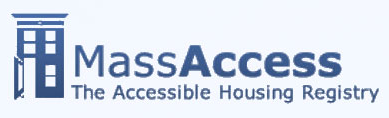This site is designed so that you can resize the text to suit your needs. How to change the size of the text depends on your browser.
Here are some common examples:
Internet Explorer:
Select View in the browser menu, then Text Size, and then the size you want.
In Internet Explorer 7 and higher, you can also press the Control (Ctrl) key while pressing either the Plus (+) or Minus (-) key.
You can also use the Zoom tool on the Status bar at the bottom of the browser window.
Firefox and Netscape:
Select View in the browser menu, then Text Size, and then Increase or Decrease.
In Windows, you can also press the Control (Ctrl) key while pressing either the Plus (+) or Minus (-) key.
To return to the normal or default size, press the Control key and zero (0).
Older Versions of Netscape:
Select View in the browser menu, then Text Zoom, and then the size you want.
In Windows, you can also press the Control (Ctrl) key while pressing either the Plus (+) or Minus (-) key.
To return to the normal or default size, press the Control key and zero (0).
Opera:
Select View in the browser menu, then Zoom, and then the size you want.
In Windows, you can also press the Plus (+) or Minus (-) key. If you hold the Control (Ctrl) key while pressing either key, the size changes even more.
Safari:
Select View in the browser menu, then Make Text Bigger or Make Text Smaller.
On a Macintosh, use the Command key and the Plus (+) or Minus (-) key to change text size in Firefox, Netscape, Opera, and Safari.
Most modern browsers also allow you to hold down the Ctrl or Command key while scrolling with a wheel mouse to increase or decrease the text. Try it to find out if it works in your browser.